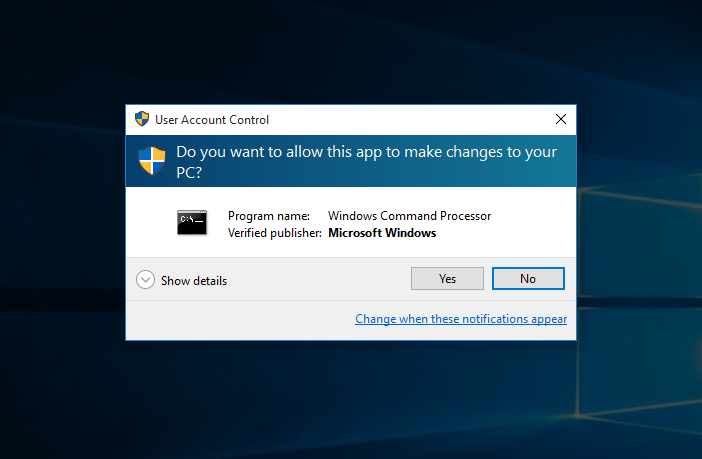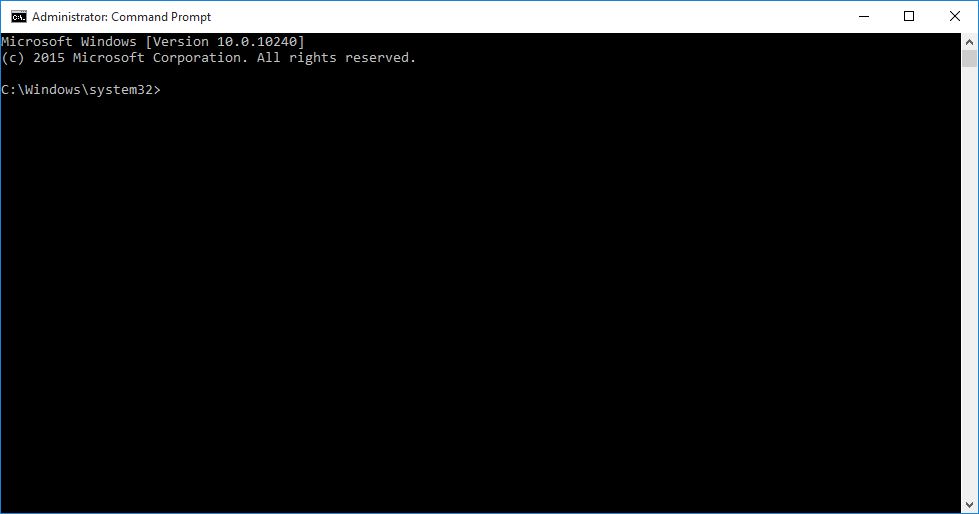What Is Elevated Command Prompt and How to Open It in Windows 10
An ‘Elevated Command Prompt’ is an instance of the command window with unrestricted administrative access. In other words when you open an elevated command prompt any command that you type in it does not require any additional consent from the administrator for execution.
For example if you try to install any application from a normal (non-elevated) command prompt in Windows 10 before the installation begins you are displayed with a User Account Control confirmation box (as it is the case when you double-click to install any program). In the UAC box you must click ‘Yes’ to continue with the installation. On the other hand when you open an elevated command prompt no such consent is needed as the elevated command window already has unrestricted administrative access on the computer.
This happens because as soon as you attempt to open an elevated command prompt Windows displays the UAC box and asks for your consent to continue. Once you click ‘Yes’ on the UAC an instance of elevated command prompt opens up and any command that you run in the opened command window Windows thinks that it is directly from the built-in Administrator account and executes it without any further obstructions or confirmation prompts.
The concept of User Account Control and the elevated command prompt was first introduced with the release of Windows Vista and has been carried forward to all the later versions of Microsoft operating system ever since. Windows 10 is not an exception either.
To open an instance of elevated command prompt in Windows 10 you must follow the steps given below:
- Log on to your Windows 10 computer using any account of your preference.
- Once on the desktop screen right-click the Start button.
- From the context menu click Command Prompt (Admin).
- Once the User Account Control confirmation box appears on the screen click Yes to continue.
Note: In this demonstration an administrator account is used to log on to Windows 10. If you are using any standard (non-administrator) account Windows would ask you to provide the credentials for the administrator account in the User Account Control box to continue.
- As soon as you provide your consent (or administrator account’s password if needed) in the User Account Control confirmation box you will be displayed with the Administrator: Command Prompt which means that you have opened an ‘Elevated Command Prompt’
- You can then start typing and executing your commands as needed in the opened window.