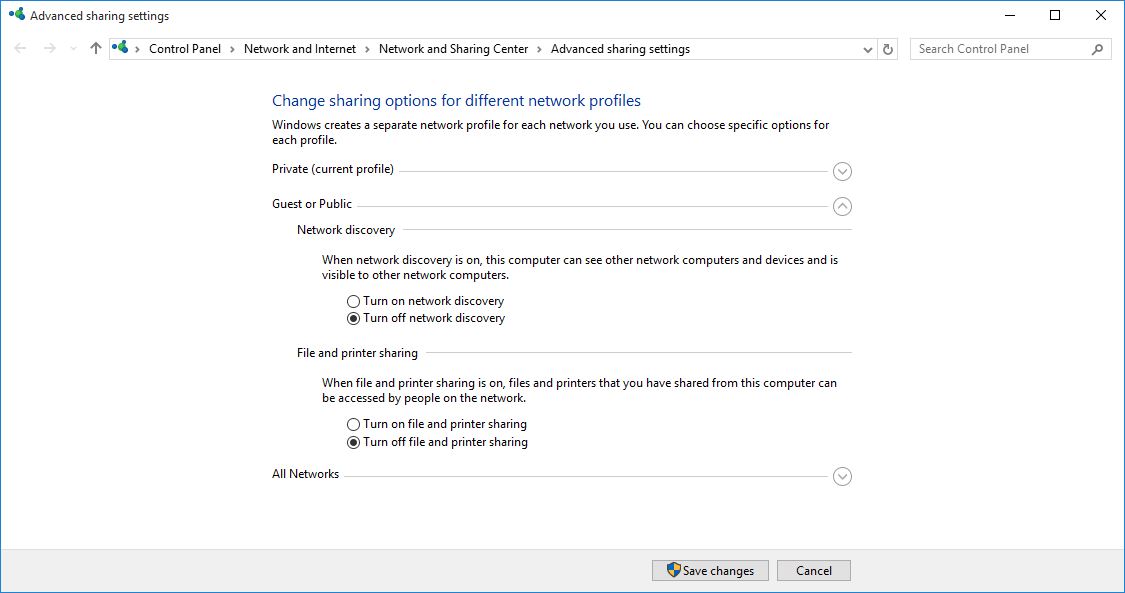Make Your Windows 10 Computer Undiscoverable and Inaccessible by Network PCs
If your Windows 10 computer is connected to a local area network where other computers share resources and files for security reasons you may want your PC to remain undiscoverable and inaccessible by other computers in the network. This can be done by turning off Network Discovery and File and Printer Sharing services in your PC.
The above two services get automatically enabled in Windows 10 when the PC is connected to a network for the first time and you tell the computer that it is connected to a trusted network.
In order to disable the two services to make your Windows 10 PC undiscoverable and inaccessible you must follow the steps given below:
- Use an administrator account to log on to your Windows 10 computer.
- From the desktop screen click the Start button.
- From the left pane of the Start menu click Settings.
- From the SETTINGS window click Network & Internet.
- On the NETWORK & INTERNET window from the left pane click to select the Ethernet category.
- From the right pane click Change advanced sharing options.
- On the Advanced sharing settings window make sure that Private (current profile) is expanded.
Note: Any profile marked as (current profile) is the one that is being currently used by your PC. Turning off the above two services for that profile type instantaneously makes the computer undiscoverable and inaccessible.
- Under the Network discovery section click to select the Turn off network discovery radio button.
- Under the File and printer sharing section click to select the Turn off file and printer sharing radio button.
- Follow the steps 8 and 9 for Guest or Public profile as well.
- Click Save changes from the bottom to save the changes that you have made.
Note: You can make your PC re-discoverable and re-accessible by other PCs in your network by following the above steps and selecting the Turn on network discovery and Turn on file and printer sharing radio buttons from under both the network profiles.