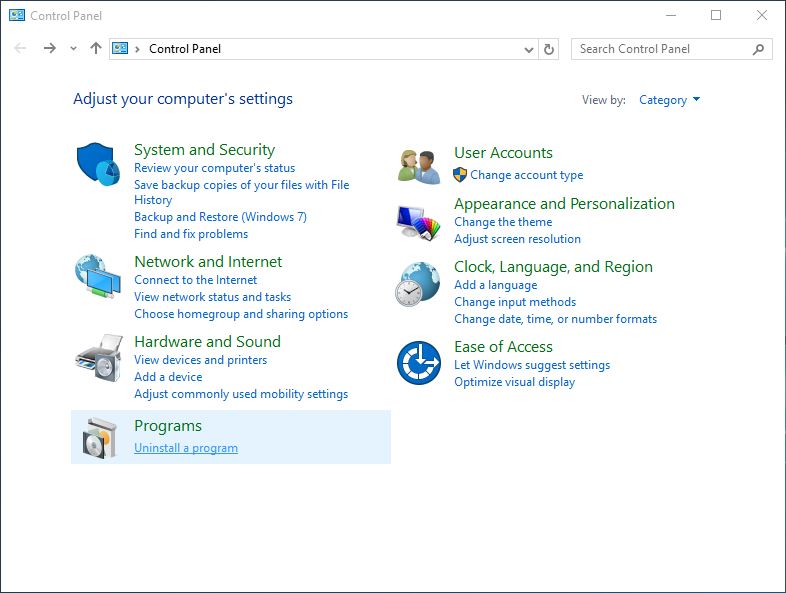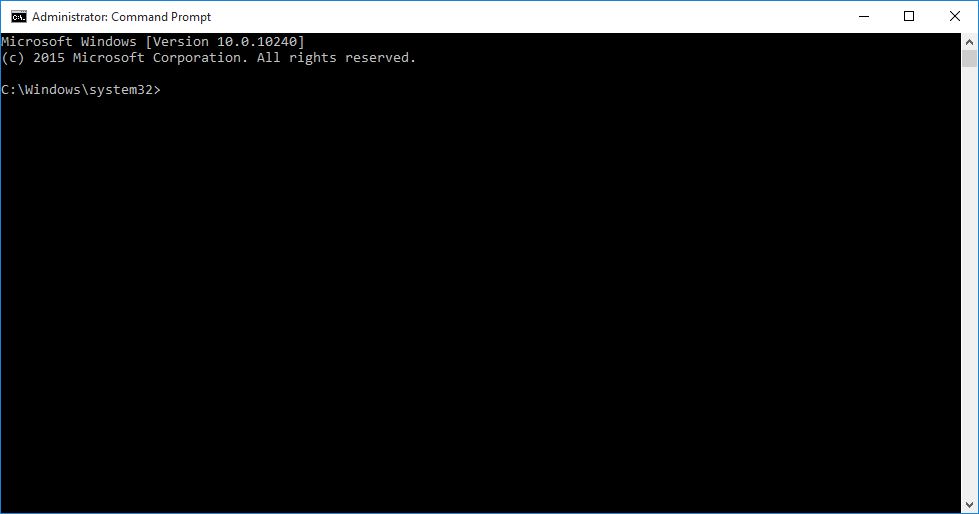How to Uninstall an App in Windows 10
Like installation uninstalling an app from a Windows 10 PC is fairly simple as well.
Even though uninstalling an app is an easy process you must be sure that you want to remove the app from your computer. This is because in case you want the app back you would have to go to the App Store to download it again. Microsoft gives you a bit of advantage in this context. That is as long as you access the same account to sign-in to Windows 10 you are not required to re-purchase the already purchased apps and you can download them for free using your existing credentials.
To uninstall an app from Windows 10 you must follow the steps given below:
- Sign-in to your Windows 10 computer.
- Right-click the Start button from the desktop screen.
- From the context menu click Control Panel.
- On the Control Panel window ensure that the View by type is set to Category.
- From under the Programs category click Uninstall a program.
- From the list of installed apps in the right pane of the Programs and Features window click to select the one that you wish to remove from your PC.
- Click Uninstall from above the list and follow the on-screen instructions from there to uninstall the unwanted app.
- Once the app is removed restart your Windows 10 PC.