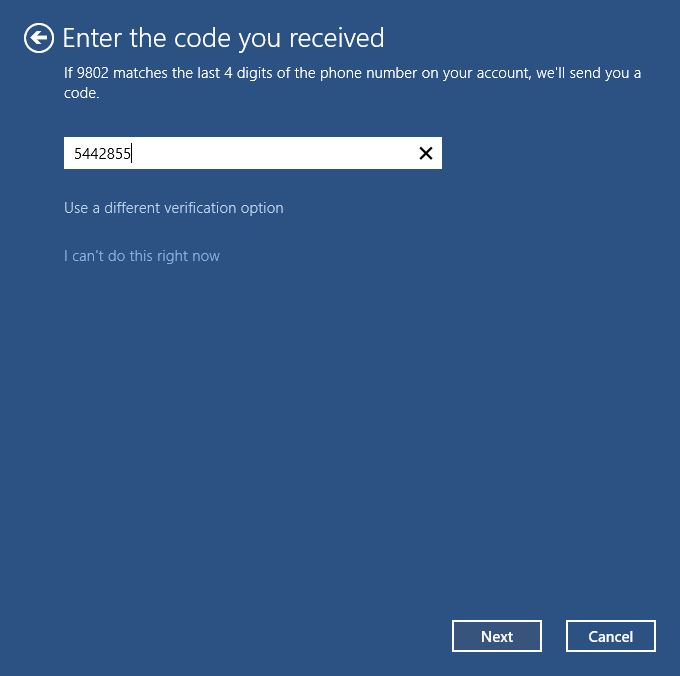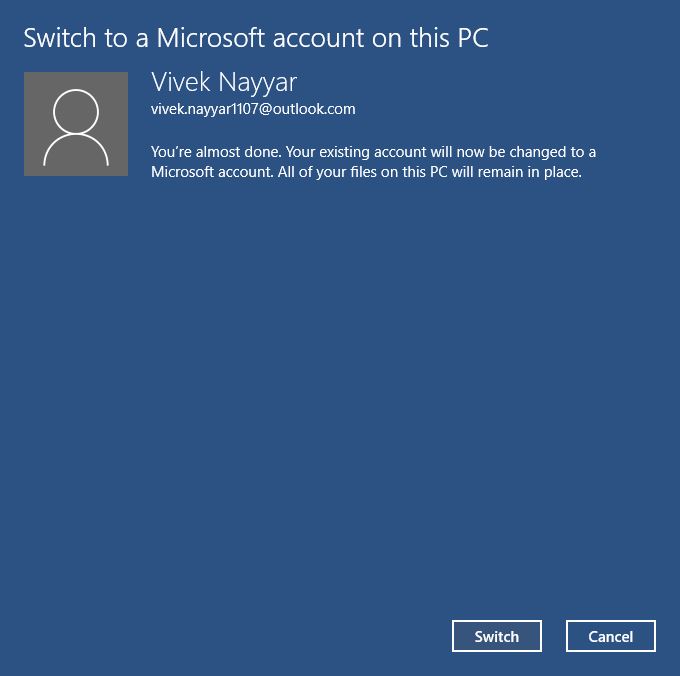How to Switch to a Microsoft Account in Windows 10
Just like Windows 8 Windows 10 also allows you to sign in to the computer using a Microsoft account. Using a Microsoft account to sign in to Windows 10 offers several advantages including:
All your personal data such as your pictures documents etc. can be easily synchronized and therefore switching to a new computer running Windows 10 no longer remains a hassle.
You can download apps and make purchases from Store only when you are signed in to Windows 10 with Microsoft account.
You can save your personal files on the Cloud.
While installing Windows 10 on your PC if you have created a local account you must switch to a Microsoft account manually in order to get all the above discussed benefits and many more of them.
You must follow the steps given below to switch to a Microsoft account in Windows 10:
Log on to your Windows 10 PC.
Once on the desktop screen click the Start button (the button with the Windows icon).
From the displayed Start menu click Settings.
- From the opened Settings window click the Accounts category.
When on the Accounts window from the left pane make sure that the Your account option is selected.
From the left pane click the Sign in with a Microsoft account link.
- On the Sign in to your Microsoft account window that appears provide your Microsoft account’s credentials (email address and password) in the available fields and click Next.
On the Help us protect your info window that comes up next choose your preferred verification method and type the required verification information in the available field. (Last four digits of the registered mobile number are used as verification information in this demonstration.)
Click Next to continue.
- On the Enter the code you received window in the given field provide the code that you received from Microsoft and click Next.
- When on the Switch to a Microsoft account on this PC window review the Microsoft account info carefully and click Switch.
- Wait until Windows switches from your local account to the Microsoft account.
Note: It is advisable to restart the Windows 10 PC after the account is switched in order to allow your profile to function smoothly.