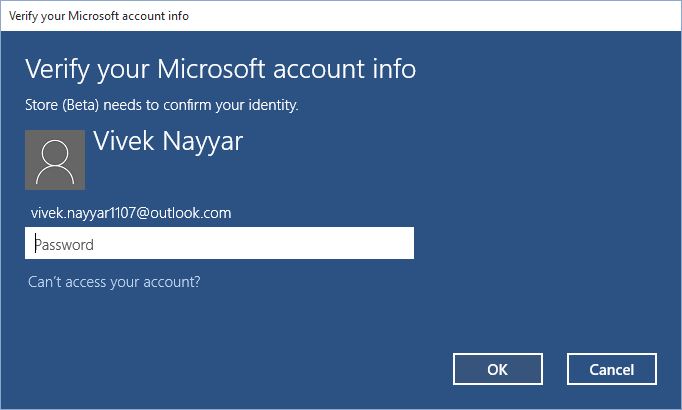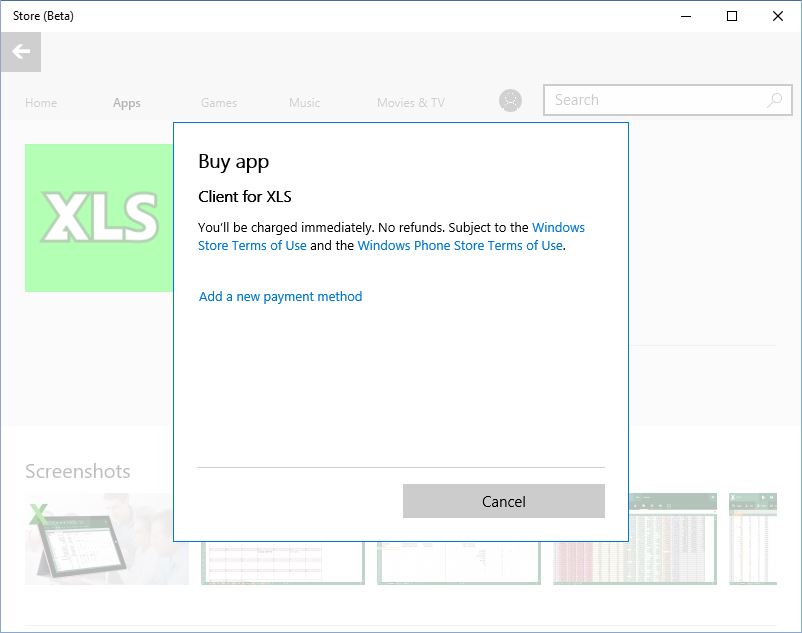How to Set Up Microsoft Store in Windows 10
Microsoft Store in Windows 10 is used to download and install the apps on your computer. Many apps that are available on Microsoft Store are free of cost but there are also some paid apps and you are required to add your preferred payment method without which you cannot download those apps whatsoever.
In order to use Microsoft Store on your Windows 10 computer you must be signed in with your Microsoft account. If you are not using your Microsoft account to sign in Microsoft Store prompts you to provide your Microsoft Account’s credentials whenever you try to download or purchase an app from there.
One of the simplest methods of setting up Microsoft Store in Windows 10 is to sign in with your Microsoft account and then attempt to purchase any paid app. This automatically redirects you to the appropriate payment page where you can provide your preferred payment method as needed.
Note: You can always discontinue the purchasing process after you have added the payment method to the Microsoft Store.
You must follow the steps given below to easily and quickly set up Microsoft Store in Windows 10:
- Sign in to your Windows 10 computer using a Microsoft account.
- Click the Store icon from the taskbar.
- In order to add a payment method from the Store window scroll down locate and click the icon of any paid app (probably the one that you actually want to purchase). (Client for XLS in this demonstration.)
- On the app’s page click the button representing the price of the app.
- On the Verify your Microsoft account info page type the password for your Microsoft account and click OK. (This is for authentication of your ID.)
- On the opened Buy app box click the Add a new payment method link.
- On the Add a new way to pay box provide your payment details in the available fields and click Next.
- Follow the on-screen instructions from there to complete the process.