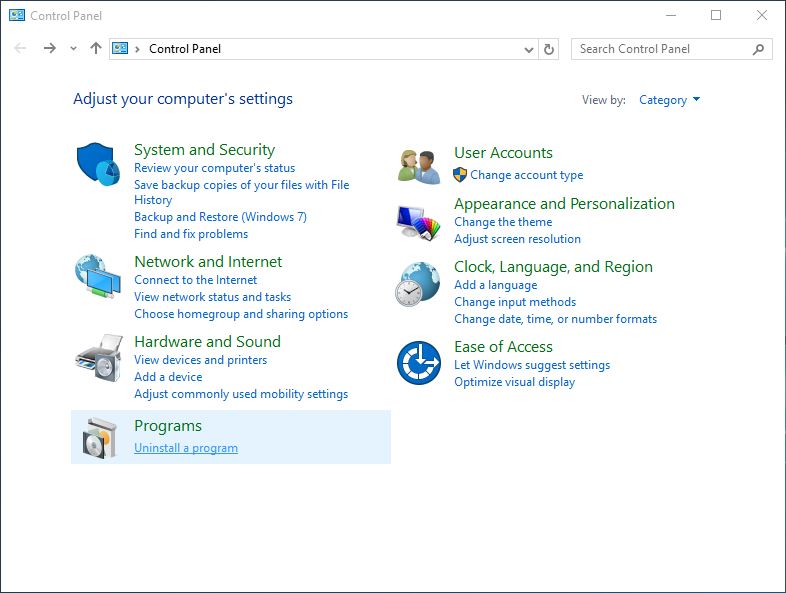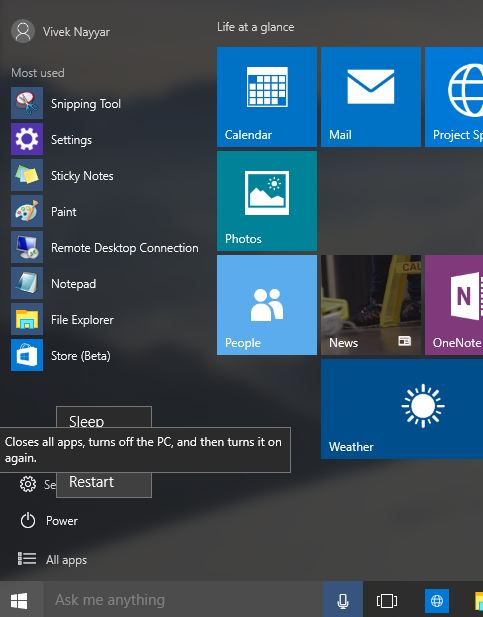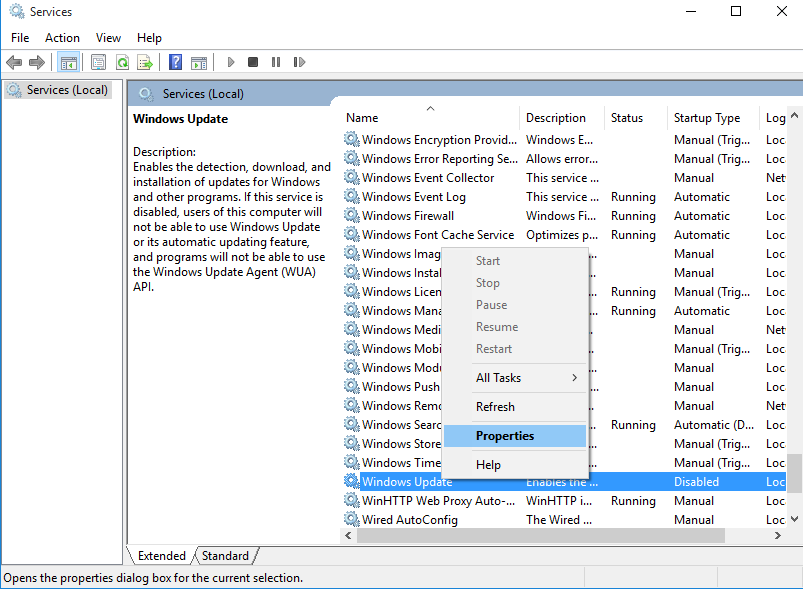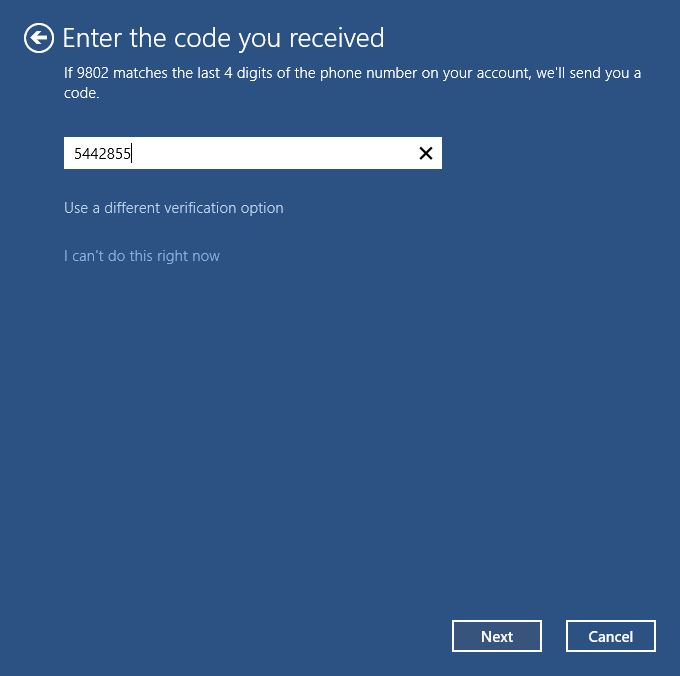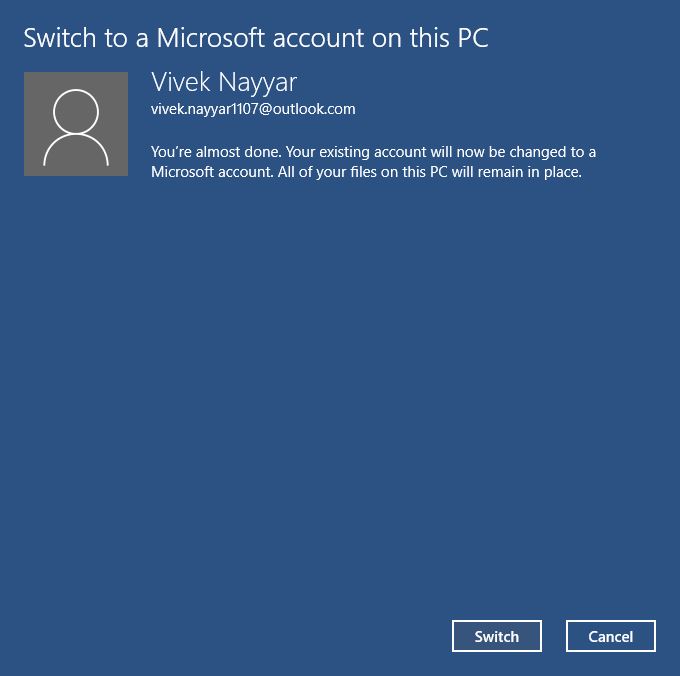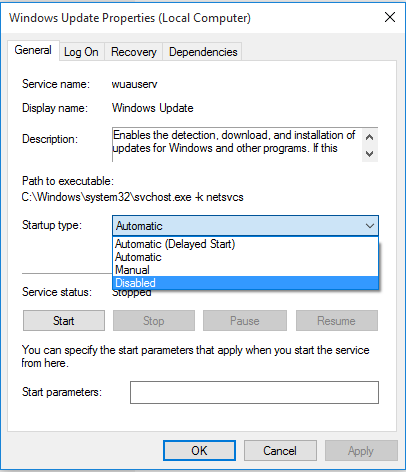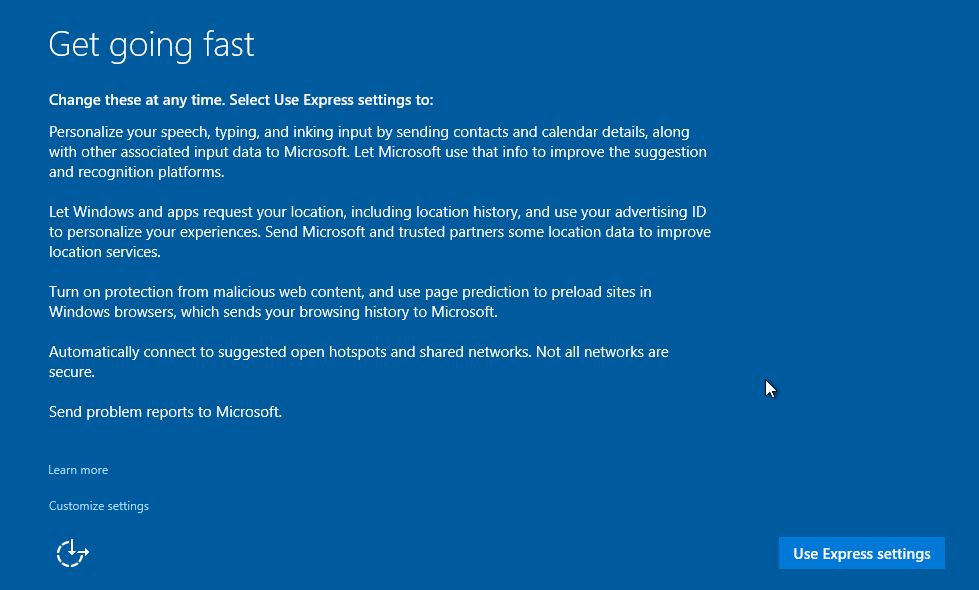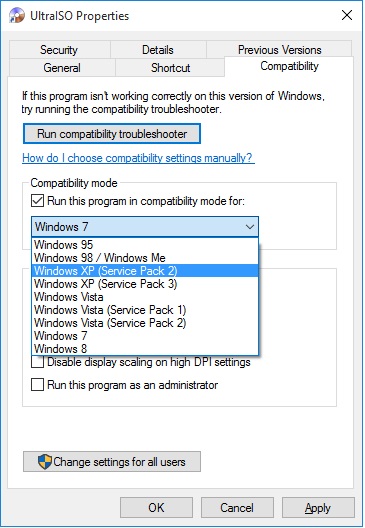How to Disable Automatic Updates in Windows 10
Apparently Microsoft wants to force users update Windows 10 regularly. Probably that’s the reason Windows 10 does not have the option to disable automatic updates. Although Windows Updates are essential when it comes to securing the operating system and reducing the chances of crashing many users may not want Windows to update automatically.
Since Windows 10 does not have the option to disable automatic updates from the Control Panel like prior versions of Microsoft operating systems had you must use a workaround (that involves disabling the Windows Update service in your computer) if you desperately want to disable the updates.
You can follow the steps given below to disable automatic Windows Updates for your Windows 10 computer:
- Use an administrator account to log on to your Windows 10 PC.
- On the desktop screen press Windows + R together to open the Run command box.
- In the available field type SERVICES.MSC and press Enter.
- From the right pane of the opened Services snap-in locate and right-click Windows Update.
- From the context menu click Properties.
- On the Windows Update Properties (Local Computer) box ensure that you are on the General tab.
- Click the Stop button from under the Service status section.
- Wait until Windows stops the running Windows Update service.
- Click the Startup type drop-down list and choose Disabled from the displayed options.
- Once done go to Start > Settings > Update & security > Windows Update.
- From the right pane ensure that the Retry button is present instead of the downloading status as it was displayed in the first image in the beginning.
- Restart the computer if needed.